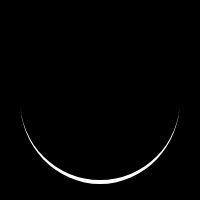Sony announces the launch of “Imaging Edge Webcam”
~ by Sony India
PUBLISH DATE: Aug. 25, 2020
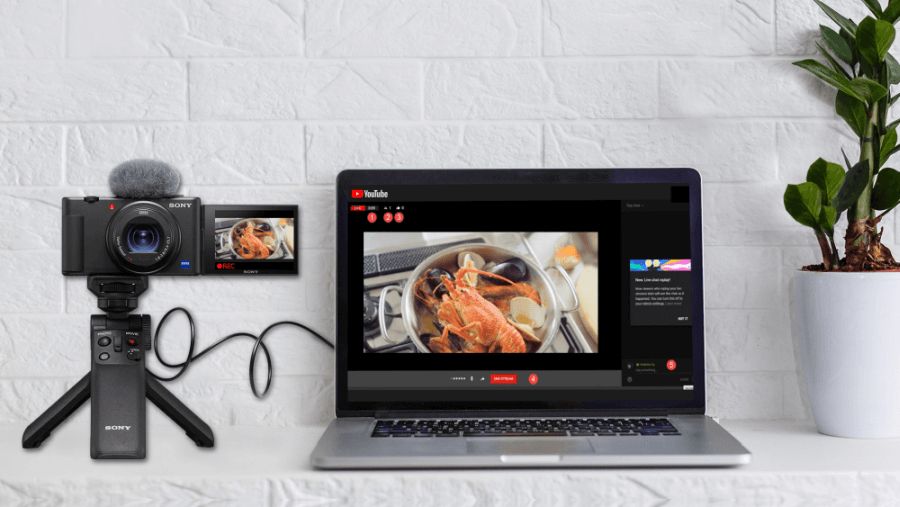
Understanding the growing importance of video communication such as livestreaming and video calls, Sony has announced the launch of a new desktop application- “Imaging Edge Webcam”. Through this service, users can easily connect their Sony cameras with their desktop and enjoy high quality livestreaming sessions and video calls.
Earlier, people shared live videos through two methods. They either made use of a capture device to connect their camera to their desktop to carry out livestreaming sessions or they made use of the Imaging Edge Desktop along with an Open Broadcaster Software (OBS). OBS is a free and open-source cross-platform streaming and recording program.
The Imaging Edge Webcam application allow users to easily convert their Sony camera into a high-quality webcam. Just connect a Sony camera to your computer via USB, run the app and you are good to go.
‘Imaging Edge Webcam’ allows users to live stream and video conference in one easy step while also taking full advantage of Sony’s advanced imaging technology such as industry-leading autofocus, high resolution picture quality and additional unique features of each compatible camera.
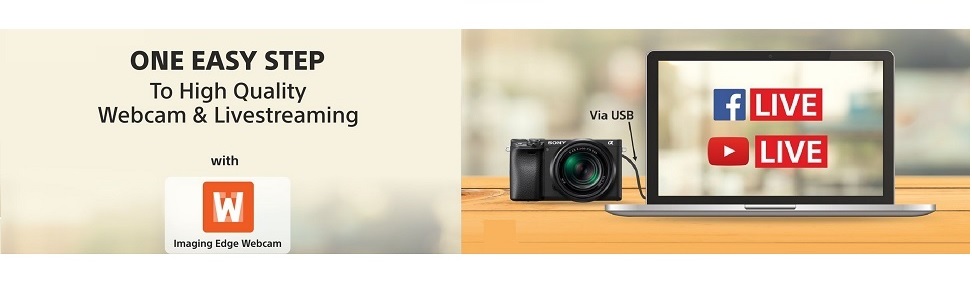
Here’s a look at how easily you can use the Imaging Edge Webcam:
STEP 1: On the camera, perform the following settings
* The displayed terms may differ depending on the camera.
I) To connect the Sony Alpha 9 II/ Sony Alpha 7R IV to a computer
-
MENU → (Network) → [Ctrl w/ Smartphone] → [Ctrl w/ Smartphone] → [Off]
-
MENU → (Network) → [PC Remote Function] → [PC Remote] → [On]
-
MENU → (Network) → [PC Remote Function] → [PC Remote Cnct Method] →[USB]
II) To connect the Sony ZV-1 to a computer
-
MENU → (Network) → [Ctrl w/ Smartphone] → [Ctrl w/ Smartphone] → [Off]
-
MENU → (Network) → [PC Remote Function] → [PC Remote] → [On]
III) To connect the camera other than ZV-1/Sony Alpha 7R IV/Alpha 9 II
-
MENU → (Network) / (Wireless) → [Ctrl w/ Smartphone] → [Ctrl w/ Smartphone] → [Off]*
-
MENU → (Setup) → [USB Connection] → [PC Remote]
* This operation is not necessary on models without [Ctrl w/ Smartphone].
STEP 2: Connect the camera and computer using the supplied USB cable.
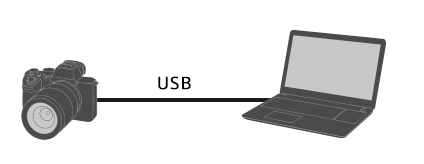
Point to be noted
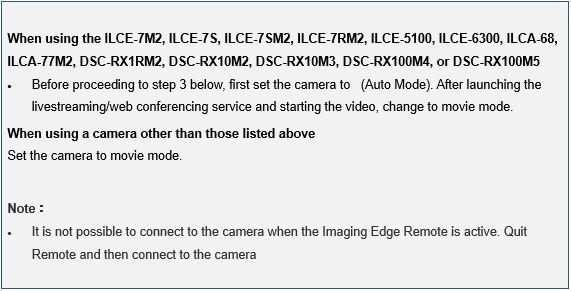
STEP 3: Launch the YouTube/Facebook/web conferencing service on your personal computer.
You may have to install additional software or register an account beforehand.
STEP 4: Change the appropriate setting in the YouTube/Facebook/web conferencing service to switch the camera to be used from the computer’s built-in camera to the Sony camera.
The setting procedure will differ depending on the service you are using. For detailed setting instructions, refer to the user’s manual or help page of the service.
-
The aspect ratio is automatically set to 16:9. It will remain set to 16:9 after using Imaging Edge Webcam, so set it to the previous value if necessary.
-
We recommend that you disable the sleep mode of your PC when using the Imaging Edge Webcam.
-
When using Imaging Edge Webcam, do not unplug the USB cable of any USB devices such as a camera or headset, and avoid operations such as releasing the shutter or changing camera settings such as drive mode. If the live view screen is interrupted by such operations, you may be able to recover by performing the following operations.
1. Turn off the video of the web conferencing system.
2. From the Windows Start menu, select [Imaging Edge Webcam] → [USB Reset]
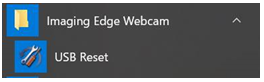
3. Turn off the camera, and then turn it on again.
4. Restart the video of the web conferencing system.
-
If you are unable to recover by performing the operations above, turn off the camera and restart the PC.
-
Imaging Edge Webcam does not handle audio. Use your personal computer’s in- built microphone or an external microphone.
-
If your camera has [USB Power Supply] as an option, we recommend that you set it to [On].
-
The resolution is 1,024 × 576 pixels.
The application service is compatible for use with 35 Sony camera models including: Sony Alpha 9 II, Sony Alpha 9, Sony Alpha 7R IV, Sony Alpha 7R III, Sony Alpha 7R II, Sony Alpha 7S II, Sony Alpha 7S, Sony Alpha 7 III, Sony Alpha 7 II, Sony Alpha 6600, Sony Alpha 6400, Sony Alpha 6100, Alpha 5100, Sony RX100 VII, Sony RX100 VI, Sony RX0 II, Sony RX0, Sony vlog camera ZV-1. It is also compatible with the recently launched Sony Alpha 7S III camera. The new ‘Imaging Edge Webcam’ application is available to download here.
Check the complete video to understand in detail.

About Sony India
Welcome to the official Sony India page. Experience imagination made real through the people, places & products that give life to the Sony world.